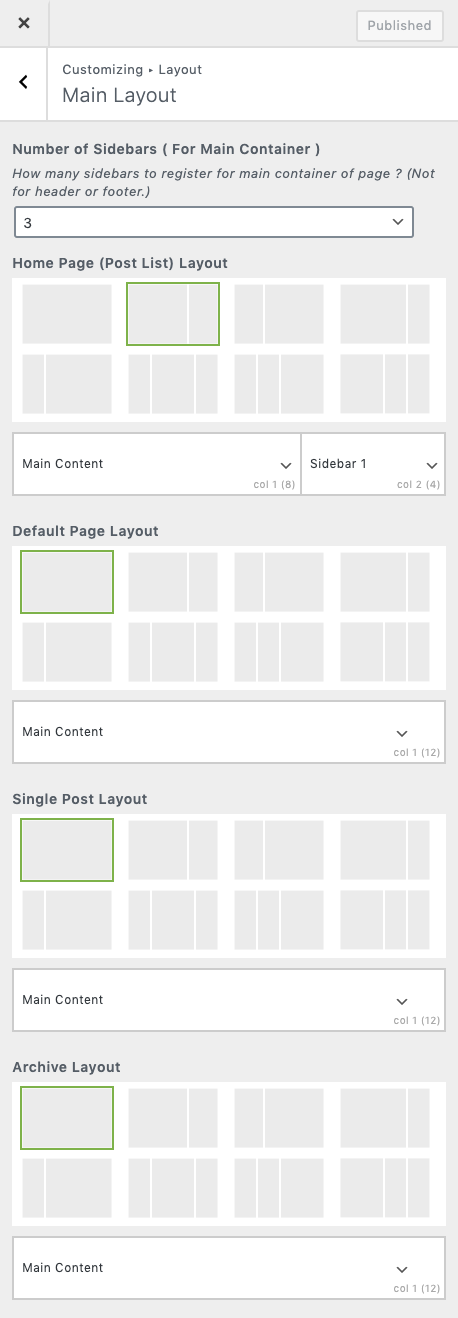
Change Home page Layout
There are different ways with which page layouts can be changed. To change default page layout,
Navigate to Customize > Layout > Main Layout
Click on the layout image you wish to apply based on the columns. Eg: 12, 9-3 or 3-6-3
Once you click the layout image the preview will reload, meanwhile the content options for the layout columns will also change.
Select the corresponding content for the layout columns. Eg: If you select the columns option 3-6-3 you can select content like Sidebar 1 for first column with width 3, Main Content for column with width 6 and Sidebar 2 for the last column with width 3. As and when you select the content, the page preview will reload and will show you the content you selected.
To change layouts for Home page, Single post and Archives follow the above procedure for corresponding layout options.
You can also change the layout for individual pages, posts and custom post types (that support custom meta fields). To change layout for individual post
Navigate to post edit page.
Click on the Page Layout section in the Sidebar settings panel to expand.
Click on the desired column layout and select the appropriate content for the columns as explained above.